Connecting Microsoft Azure to Ivanti Neurons for MDM
Procedure
- Log in to Ivanti Neurons for MDM and go to Admin > Microsoft Azure.
- In the left navigational pane, click Microsoft Azure > Device Compliance.
- Scroll to the Device Compliance for iOS and Android section. Click Setup Account.
-
Under the Connect Account section, provide the following details:
- Azure Tenant ID - Find in your Microsoft Azure instance.
-
Enrollment URL - (Optional) If the device is not MDM enrolled, device users will be pointed to this URL for enrollment. When configuring, use HTTPS format. If you host a page in your organization to redirect your device users for Enrollment information, add that link here.
-
Remediation URL - (Optional) If the device is not in compliance, device users will be pointed to this URL for remediation. When configuring, use HTTPS format. If you host a page in your organization to redirect your device users for Remediation information, add that link here.
- Click Connect Account. The Connect Azure Account dialog box opens.
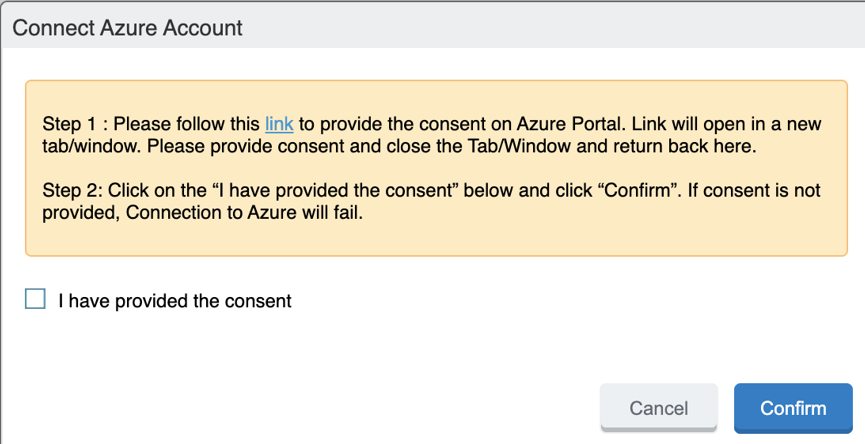
- In the Connect Azure Account dialog, click the link. present in Step 1.
- Log in.
- Review the permissions and then click Accept.
If you log in and the page prompts you to log in again, close the browser tab / window.
- Return to Ivanti Neurons for MDM. In the Connect Azure Account dialog box, select the I have provided the consent check box. Click Confirm.

-
To edit the account, click Edit Account.
-
To disconnect the account, click Disconnect Account. For additional instructions, see De-provisioning of the Azure tenant.
-
All activity of adding, editing, and deactivating an account are recorded in the Logs.